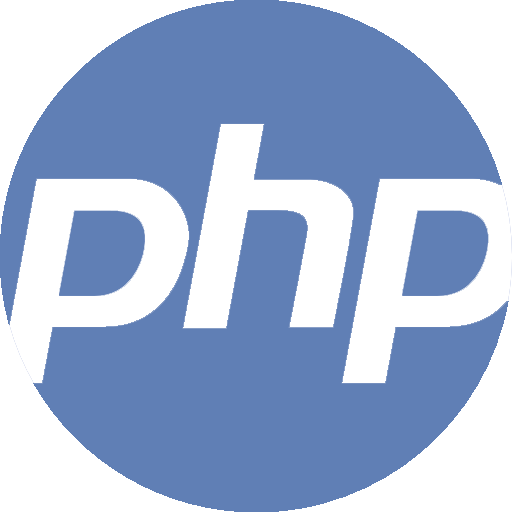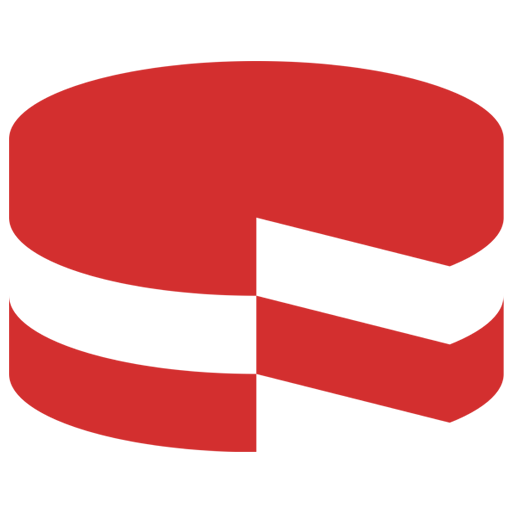Your cart is currently empty!
Many top websites on the internet use WordPress as their content management system (CMS), so many fraudsters are drawn to it and take advantage of its security flaws. WordPress’s security mechanism is strong; these breaches and attacks can also occur due to users’ not taking enough steps to protect their accounts. Knowledge of these steps is a highly important factor to consider as well. As a result, it is preferable to take preventative security steps to secure your WordPress website. Let us explore the various security measures available to do so.
Top Methods to Protect Your WordPress Website
Your company may be in potential danger from several security flaws on a WordPress website. To begin with, if your website is not properly secured, it is vulnerable to hacking. Hackers can take your passwords and other sensitive information, such as confidential data, and then disclose or modify it.

Hackers may install malware on your website and transmit it to users, endangering the legitimacy and reputation of your site. Additionally, if your website is compromised, you could have to pay ransom to the hackers to regain access to it.
Organisations and businesses should not take these risks since they might harm your reputation and income. In the same way, a real commercial store is required to lock up and hire enough security; as a business owner, you must undertake these measures to protect your WordPress website.
Security Loopholes
These are the most common security loopholes that most hackers take advantage of. They aim to gain access to your WordPress website’s front-end or server side.
- Backdoors
Malware is a virus that enables unauthorised users to access websites and collect private information. If you suspect that you have become a victim of a malware or virus attack, immediately check the most recently changed files since that is usually where the signs usually lie. Backdoor malware is among the most often seen online malware attacks, although there are hundreds of different forms.
As its name implies, this flaw enables hackers to access your website through covert openings or “backdoors,” evading encryption and other safeguards. Hackers use unconventional techniques to break into WordPress websites, using tools including ‘wp-admin’ and ‘SFTP’.
Once these backdoors have been effectively exploited, these hackers can cause chaos and entirely disrupt the internal systems. It has the potential to harm all the websites that are hosted on a particular server. Unfortunately, these types of malware can resemble open system files to the dot and easily infiltrate WordPress websites whose security protocols are not up to date.
- Brute-Force Login
Brute force logins use trial-and-error to determine encryption keys, login credentials, or the locations of hidden forums. Hackers try every combination in the hopes of making an accurate approximation. Although it is an old attack strategy, hackers still choose it because it works.
How does it work? Brute-force logins are most effective when users choose weak passwords for their WordPress websites. The stronger the password, the longer and more difficult it becomes for these hackers to infiltrate the systems. If you are wondering what hackers stand to gain from brute-force logins, take a look:
- Hijacking your device for harmful or unlawful conduct: When a single system is insufficient, hackers use a botnet, or army of unaware machines, to accelerate their attacks. This way, any or all of your devices could be compromised for a variety of harmful activities, including phishing, spam attacks, and ransom requests, among other activities.
- Ruin your reputation: If you manage a website and are the subject of vandalism, a cybercriminal may opt to flood your website with pornographic material. This material could contain violent, sexual, or racially unpleasant language. Moreover, if your device is unprotected, i.e., it does not have an antivirus installed, the risks can be even greater.
- DoS / DDoS
DoS, or denial of service, is arguably the most dangerous loophole hackers choose to exploit. Through the use of obsolete and problematic versions of WordPress pages,
hackers have profited financially from DoS attacks on countless websites around the globe. Cybercriminals frequently carry out DoS attacks with a financial incentive, putting large-scale businesses at risk.
The first defence against this issue is always using the latest WordPress versions. However, even the most recent version is insufficient to fend off a professional-level DoS attack. Nevertheless, it can shield you from becoming a target of both thieves and hackers.
Security Measures
In this section, we will discuss 6 WordPress safety policies and measures that do not call for in-depth technical expertise or risky investments. These straightforward procedures, including upgrading the WordPress software and eliminating unneeded themes, are doable by even a newbie.
1. Select secure host
WordPress security entails more than merely installing a few security certifications to protect your website from harm. Selecting a safe WordPress hosting is the first step in the overall procedure. This is so that your host, who is in charge of web server-level security, would not be held liable if a security breach affected your site at a server.
‘Server hardening’ is one of the most popular procedures, which implements several degrees of hardware & software security protocols to guarantee the safety of the WordPress website’s physical and virtual infrastructures. This way, it can fend off any attacks and defend itself.
Remember that the server hardening procedure is unquestionably difficult! It is expensive, time-consuming, and requires a lot of work if you only need to safeguard and secure a single webpage. This is why individuals avoid taking such precautions.
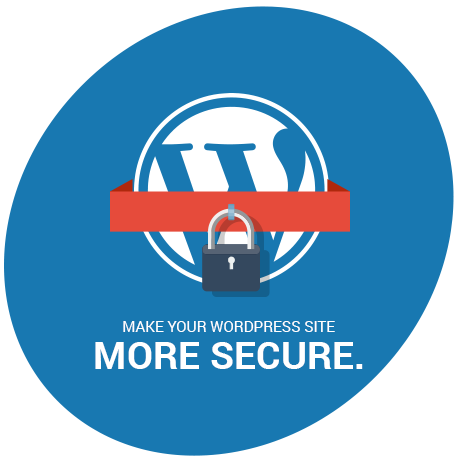
The most effective solution to this problem is to switch to managed WordPress hosting, which offers higher security. Your host will provide you with your spot on the internet and handle the upkeep and security of your website.

2. Set strong username and password
Choosing complicated credentials for your WordPress account is one of the easiest ways to increase security. It is surprising how few people do this. Since it is simple to remember, users may use their dog’s name or simple passwords in pure numerical format.
The fundamentals of security begin with login credentials. If you are prone to forgetting your usernames and passwords, use a secure password manager tool to keep a record. Alternatively, write them down in a book.
Create sets of unique login credentials (different emails and passwords) for each website. Next, ensure that your password mixes uppercase and lowercase letters, special characters, and numerals.
3. Keep everything updated
If you do not upgrade WordPress to the most recent versions, the themes and plugins you may have installed will cause problems. Updates are necessary for these since they frequently include security improvements and bug fixes.
You risk security lapses and hacking by not updating your WordPress websites and remain vulnerable. Many WordPress website owners have misconceptions that by regularly updating their pages, the plugins might break or not function correctly anymore. However, that is only sometimes the case

4. User security plugins
Your website is shielded against viruses, brute-force threats, and also hacking efforts by WordPress security plugins. Security plugins shield your WordPress site from threats and offer thorough security reports. Some of the best security plugins for WordPress websites include:
- Wordfence: Wordfence is one of the top-rated WordPress security plugins today. They provide a free version of their plugin that includes a powerful malware scanner, exploit detection, and threat assessment tools. A complete scan may be launched at any moment, but the plugin will automatically check your website for common risks. If any indications of a security breach are found, you will be informed and given information on how to repair them. Additionally, a WordPress firewall is included with Wordfence. It runs even before WordPress is loaded onto the server.

- Sucuri: Like Wordfence, Sucuri is another industry leader in user security plugins. With the basic plugin, you can tighten WordPress security and analyse your website for common attacks. The premium plans, which offer the strongest WordPress firewall security, are where the true value is found. Using a firewall, you may prevent malicious and brute-force attempts from accessing WordPress. Even before reaching your server, the Sucuri website firewall blocks malicious traffic. They also use their CDN servers to provide inert material. Their DNS level firewall with CDN provides a significant performance increase, speeds up your website, and provides protection.
- WPScan: WPScan is a distinctive WordPress security plugin since it employs a carefully selected database of vulnerabilities that is updated every day by its members and committed WordPress security experts. They inspect your website for over 21,000 security flaws in WordPress plugins, themes, and core software. You may plan automated daily scans and receive email updates on the findings. Most websites can utilise their free security API, but if yours is larger or uses more plugins, you may upgrade to the commercial plan.
5. Correct file permissions
As the owner of the WordPress website, you can define who else can edit your WordPress folders. The host’s file manager or FTP client is quite sufficient to manage file and folder permissions. The security of your WordPress site depends heavily on the permissions you set. A hacker may access your website if these permissions are not set properly.
Nevertheless, it is critical to understand which permissions to establish because too many restrictions may render your site inoperable. Default permissions are often specified, although they can change based on the files or folders. The file’s and folder’s default permissions include the following:

- File permissions
– Reading rights are granted when a user is authorised to access a file.
– Writing permissions are granted when a user is authorised to write to a file.
– Executing rights are granted if the user can execute scripts or files.
- Folder permissions
– When a user is authorised to access a directory, the permissions are granted.
– If the user can add or remove files from the directory, then the permissions are granted.
– Users that can access the folders and execute commands are granted the necessary permissions.
6. Manage timely backups
Making regular and timely backups of your WordPress website is a crucial preventive duty since it will enable you to restore your website in catastrophes like hacking or direct damage to the server farm. The full backup must contain every single data related to your WordPress webpage. This includes the database as well as the core files.
For instance, a WordPress plugin called the ‘all-in-one’ may be used to back up your WordPress website. Follow these steps to follow through with the backup plan:
- The plugin must be installed and turned on.
- Go to the left menu panel and choose the All-in-One WP Migration option. Choose Backups
- Select the ‘Create Backup’ option to create the backup
- The backup should be downloaded and saved to storage. To accomplish this, select Export from All-in-One WP Migration.
- Choose the file from the drop-down menu under ‘Export To’. Your site will create a backup as a result.
When everything is finished, download the backup to a secure location. Preferably, keep it offline. If you must keep it online, ensure it is on a completely different server. This practice is essential due to the web server’s vulnerability to cyber-attacks and being exposed through publicly available backups.